Home / Forums / Basel support forum / Variable Products Images
Home › Forums › Basel support forum › Variable Products Images
Variable Products Images
- This topic has 33 replies, 4 voices, and was last updated 8 years, 4 months ago by
 Artem Temos.
Artem Temos.
-
AuthorPosts
-
June 15, 2017 at 2:52 pm #15240
MuscleSportParticipantHey,
I downloaded this plugin – https://woocommerce.com/products/woocommerce-additional-variation-images/ and it will not work with this theme for whatever reason. I add images to each flavor variation and when selecting through the variations, the images will not switch.
I have tested it with other themes and it works perfectly. Is there a way that we could possibly edit the code in this theme to make this plugin work? I can provide admin information if needed.
June 15, 2017 at 4:35 pm #15242
Artem TemosKeymasterHello,
Do you want to upload multiple images for each variation? Or you just need to have a different main image for each variation?
Kind Regards
XTemos StudioJune 15, 2017 at 4:40 pm #15244
micahkidParticipantDo you want to upload multiple images for each variation? Or you just need to have a different main image for each variation?
I have this question as well – If I have different color variations (swatch colors) how do I have it so when I click on a swatch color it changes to that product in that color.
Thank you
June 15, 2017 at 4:56 pm #15245
MuscleSportParticipantI just need to have one main image for each variation. The variations are flavors so when someone selects “Chocolate” for the Lean Whey 2lb product, for instance I would like the product image for Chocolate to show up instead of the default product image.
Right now it only works slightly. If someone selects a flavor and adds it to their cart, the small cart image will be the variation image but I would like it show up when you just click on the flavor variations as it works in the plugin live demo.
Thanks!!!
June 15, 2017 at 4:58 pm #15246
Artem TemosKeymasterCould you please disable the plugin and send us a link with variable product that have different images for each variation?
June 15, 2017 at 5:04 pm #15247
MuscleSportParticipantHey,
Okay the plugin is disabled. Here is the product that I have added a variation to. There is a variation image uploaded for “Lean Charms” and “Smores” flavors.
http://musclesport.com/new_site/shop/protein/lean-whey-revolution-5lb/
Thanks
June 15, 2017 at 5:19 pm #15248
micahkidParticipantMuscleSport,
If you don’t get a solution within the support here – I just fixed the same issue by installing ‘Smart Variations Images’. Once activated, go into your Product page then Product Gallery and click the link ‘Add product gallery images’. Select your image(s), under each image you will now see a drop down next to ‘Variation’ which will allow you to link to the attributes you created.
June 15, 2017 at 5:23 pm #15250
MuscleSportParticipantMichakid,
Thanks so much! I’ll look into it if support can’t help with the issue. The one thing I want to avoid is adding a product gallery. We have over 12 flavor extensions and when you add a product gallery with all of those flavors, it throws 12 images under the main image and blows the whole page out and ruins the look.
I appreciate the help either way! Would love to get this working,
June 15, 2017 at 5:43 pm #15251
micahkidParticipantMuscleSport,
I didn’t realize the plugin only worked within gallery images. I also would like to be able to do what you’re describing and link attributes to featured images without having to add images to a gallery to link attributes.
So in theory – Click/dropdown to image attribute > Featured product image changes.
Hopefully they will implement this feature if it doesn’t exist.
June 15, 2017 at 6:03 pm #15253
Artem TemosKeymasterThis feature is already implemented and you can see how it works here https://demo.xtemos.com/basel/shop/other/bicycles/y-pure-fix-golf/
You just need to upload images for each variation
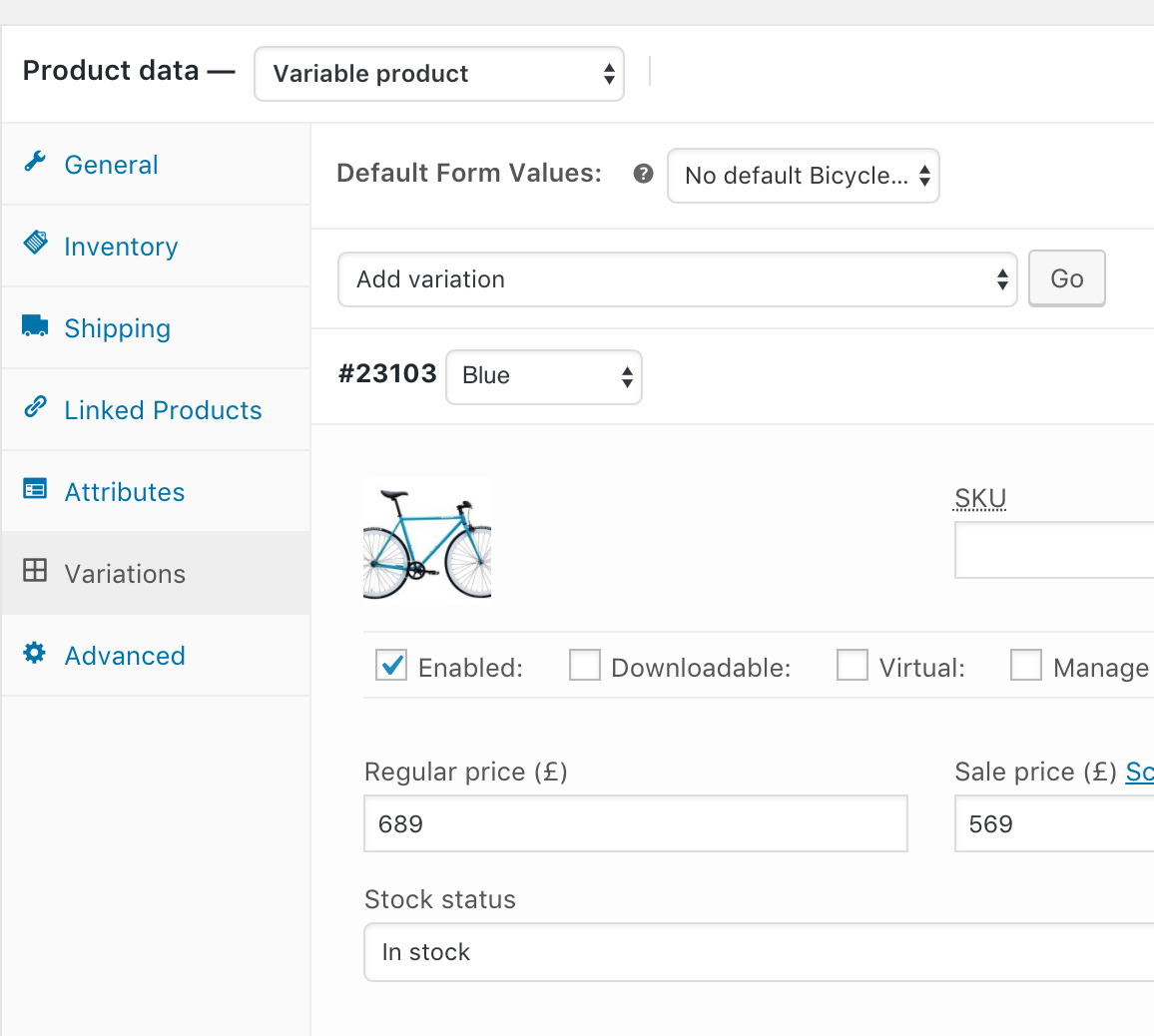 June 15, 2017 at 6:06 pm #15254
June 15, 2017 at 6:06 pm #15254
MuscleSportParticipantArtem,
I tried this with no plugin and it still will not work. In the private content, I will give admin credentials, could you please tell me if I have something set wrong?
June 15, 2017 at 6:08 pm #15255
Artem TemosKeymasterBut there are no any variation images https://gyazo.com/2b501301b67b4bc883296b1777e9409e
June 15, 2017 at 6:10 pm #15256
MuscleSportParticipantThere is. Check the variation “Lean Charms” and “S’mores”
June 15, 2017 at 6:54 pm #15257
Artem TemosKeymasterOK, now we see. Could you please update the theme to the latest version firstly?
June 15, 2017 at 7:00 pm #15258
MuscleSportParticipantWhat is the easiest way to update the theme. I’m not seeing it in theme options
June 15, 2017 at 7:00 pm #15259
Artem TemosKeymasterTo update the theme you need download the latest version on ThemeForest -> Downloads. Then just reupload new theme via Appearance -> Themes but install this plugin firstly https://wordpress.org/plugins/easy-theme-and-plugin-upgrades/
Also, we suggest you make a backup of all your files before any update.June 15, 2017 at 8:35 pm #15262
MuscleSportParticipantHey,
Theme is now updated. I created a backup as well.
June 16, 2017 at 6:04 am #15271
Artem TemosKeymasterAs we can see, you have 2.9.1 version of the theme installed. And the latest version is 3.3.
Regards
August 7, 2017 at 7:42 pm #17264
852cmdParticipantHi,
We would like to use the variation images functionality that demonstrated here: https://demo.xtemos.com/basel/shop/other/bicycles/y-pure-fix-golf/
We’re currently using WooCommerce Variation Swatches and Photos (https://woocommerce.com/products/variation-swatches-and-photos/) which is cumbersome because after adding the image to each variation, you still need to add the image again under Swatches. It looks like with the theme, we will only need to add the image in the variation.
Please advise.
Thanks,
852CMDAugust 8, 2017 at 6:10 am #17266
Artem TemosKeymasterHi,
Here is a video tutorial that will help you create variable products with variations swatches and AJAX filters https://www.youtube.com/watch?v=gp3SMkKvUvs
Regards
August 8, 2017 at 4:43 pm #17273
852cmdParticipantHi,
Thank you but the video doesn’t show how to add the product images as the options on the Product page like your bicycle product demo.
Please advise.
Thanks again!
August 8, 2017 at 6:49 pm #17275
Artem TemosKeymasterHi,
You just need to upload images for each variation and enable this function in Theme Settings -> Shop -> Attributes Swatches.
Regards
August 8, 2017 at 7:23 pm #17277
852cmdParticipantHi,
Thanks for getting back to us.
We have the Attribute Swatches enabled under Theme Settings > Shop > Use images from product variations > On.
We also uploaded the image for each variation. However, it’s only showing up as a drop down not the image itself as options. See example: http://shinetrim.wpengine.com/shop/appliques/embroidered/matching-tidal-wave-embroidered-patches-sold-as-a-pair/
Please advise, thanks!
August 9, 2017 at 6:10 am #17285
Artem TemosKeymasterHi,
Could you please send us your admin access so we can check what is wrong there?
Regards
August 9, 2017 at 11:41 am #17294
852cmdParticipantAbsolutely! Please see admin login credential in the private content.
Thank you.
August 9, 2017 at 1:59 pm #17299
Artem TemosKeymasterAs we can see, you have outdated theme files. You need to update the theme to the latest version and be sure that you didn’t override any files in the child theme.
August 9, 2017 at 4:44 pm #17309
852cmdParticipantHi,
We have updated the theme to the latest and it’s still not showing the variation images as options. We even deactivated the WooCommerce Variation Swatches and Photos plugin just in case.
Please help, thanks!
August 9, 2017 at 6:38 pm #17314
Artem TemosKeymasterBut there were no color values set for attributes as per video tutorial. Please, check how it works now.
August 9, 2017 at 6:41 pm #17317
852cmdParticipantThanks, but I want to use the image, not the color. Like your bicycle demo: https://demo.xtemos.com/basel/shop/other/bicycles/y-pure-fix-golf/
And I was told that I only needed to add the image to each variation, which I did.
Please advise, thanks again.
August 9, 2017 at 6:45 pm #17319
Artem TemosKeymasterIn this case, you need to specify the desired attribute in Theme Settings -> Shop -> “Grid swatch attribute to display”. We have done it for you. Check it now.
-
AuthorPosts
Tagged: image variations
The topic ‘Variable Products Images’ is closed to new replies.
- You must be logged in to create new topics. Login / Register