Home / Forums / Basel support forum / html blocks for menu and icons menu
Home › Forums › Basel support forum › html blocks for menu and icons menu
html blocks for menu and icons menu
- This topic has 10 replies, 4 voices, and was last updated 9 years, 2 months ago by
 Artem Temos.
Artem Temos.
-
AuthorPosts
-
September 3, 2016 at 3:45 pm #3491
juliance891ParticipantHi!
First of all thank for this perfect theme, i bought this theme for a previous project (grupon-k.com) and this worked perfectly.I bought one more time your theme for a new project, and i have some question:
1. When i want edit a principal menu, i don’t find the “description” field for add a “HTML Blocks”

2. How i can put the icons for the “categories menu”?

I hope your answer
ThanksSeptember 3, 2016 at 4:20 pm #3493
Artem TemosKeymasterHello,
Thank you for using our theme again 🙂 Could you please provide us your purchase code so we can verify it?
1. To show “Description” field you need to check it to be visible in Screen Options in the top right corner on the menus page.
2. Just fill menu item’s “Icon name” field with one from Font Awesome set http://fontawesome.io/icons/
Regards
September 3, 2016 at 4:29 pm #3494
juliance891Participantof course, i will send my code in “private content” of this message, please confirm if this is ok
Thanks
September 4, 2016 at 11:17 am #3501
Artem TemosKeymasterThank you, it is verified. Feel free to contact us if you will have any further questions.
September 29, 2016 at 8:36 pm #4818
TeuvoParticipantWas this questions answered?
September 29, 2016 at 9:10 pm #4819
shan5347ParticipantHi,
Recently I have purchased your theme and I am working via MAMP localhost.
I was facing an issue to category section. I have loaded 3 categories but it showing only one.
I not sure what is the issue can you please assist me and fix it ?
September 30, 2016 at 5:15 am #4826
Artem TemosKeymasterHi @Teuvo,
Of course, we have answered this question in previous reply.
1. To show “Description” field you need to check it to be visible in Screen Options in the top right corner on the menus page.
2. Just fill menu item’s “Icon name” field with one from Font Awesome set http://fontawesome.io/icons/
Hello @shan5347,
Thank you for purchasing our theme.
Where exactly you don’t see all your categories on your web-site? Could you please provide some screenshots? Did you add some products to the actual categories?
Regards
September 30, 2016 at 5:54 am #4832
shan5347ParticipantHi,
Yes i have done that but please see the screen shot so you will understand …
(Category products not showing in the “FEATURED SERVICES” ares in the front pages
I don’t know how to attach .. here is the link for download the screen shot
September 30, 2016 at 6:14 am #4835
Artem TemosKeymasterHi,
It is strange that categories are not there. The only one way we can help you is to analyze your web-site live. So please contact us when you will upload your web-site to a hosting so we could take a look.
Kind regards
October 3, 2016 at 4:14 pm #4923
shan5347ParticipantHi,
Where can I get the price table page ?
October 3, 2016 at 5:55 pm #4939
Artem TemosKeymasterHello,
You can easily add Pricing tables element to your page using Visual Composer.
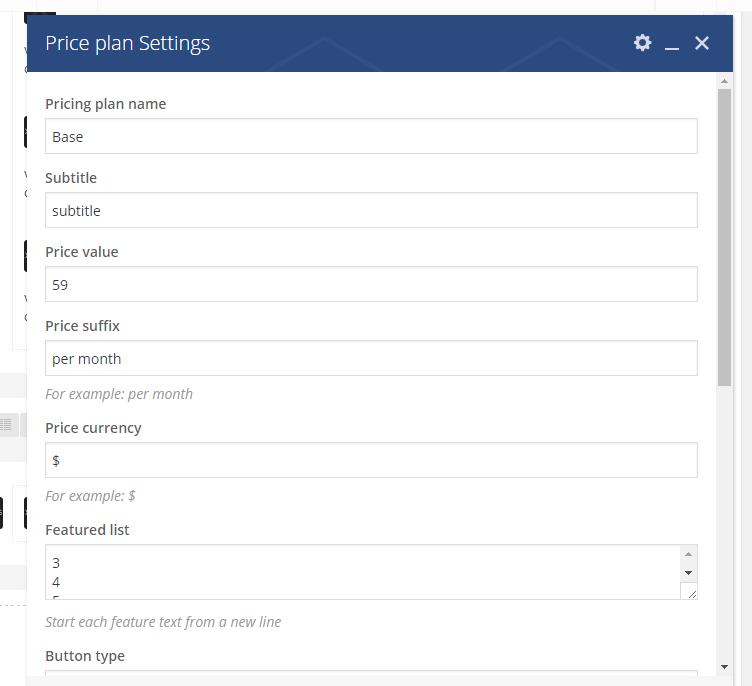
If you want to get exactly the same page as on our demo so you need to go to Pages -> Add new -> switch to text editor and place this code there. Then just return to Visual Composer interface
[vc_row][vc_column][basel_title style="bordered" color="primary" title="<strong>PRICING TABLES WITH CUSTOM BUTTON</strong>" subtitle="XTEMOS ELEMENTS" css=".vc_custom_1474444527055{margin-bottom: 30px !important;}"][/vc_column][/vc_row][vc_row css=".vc_custom_1474445242803{margin-bottom: 60px !important;}"][vc_column width="1/12"][/vc_column][vc_column width="5/6"][pricing_tables][pricing_plan name="Base" subtitle="smart start" price_value="199" price_suffix="tax free" currency="$" button_label="BUY ON EBAY" label="Base" label_color="green" features_list="16 gb 3 GB LPDDR3 5.2-inch Helio X25 processor 21.16 megapixel " link="http://www.ebay.com/"][pricing_plan name="Premium" subtitle="for business" price_value="260" price_suffix="tax free" currency="$" button_label="BUY ON AMAZON" label="BEST" label_color="yellow" best_option="yes" features_list="32 gb 4 GB LPDDR3 5.2-inch Helio X25 processor 21.16 megapixel " link="http://www.amazon.com"][pricing_plan name="Performance" subtitle="powerful tool" price_value="360" price_suffix="tax free" currency="$" button_label="BUY ON ALIEXPRESS" features_list="128 gb 4 GB LPDDR3 5.2-inch Helio X25 processor 21.16 megapixel " link="http://aliexpress.com"][/pricing_tables][/vc_column][vc_column width="1/12"][/vc_column][/vc_row][vc_row][vc_column][basel_title style="bordered" color="primary" title="<strong> PRICING TABLES WITH ADD TO CART BUTTON</strong>" subtitle="XTEMOS ELEMENTS" css=".vc_custom_1474445236200{margin-bottom: 30px !important;}"][/vc_column][/vc_row][vc_row][vc_column][pricing_tables][pricing_plan name="Base" subtitle="smart start" price_value="199" price_suffix="tax free" currency="$" button_type="product" features_list="16 gb 3 GB LPDDR3 5.2-inch Helio X25 processor 21.16 megapixel " id="24130"][pricing_plan name="Premium" subtitle="for business" price_value="260" price_suffix="tax free" currency="$" button_type="product" label="BEST" label_color="yellow" best_option="yes" features_list="32 gb 4 GB LPDDR3 5.2-inch Helio X25 processor 21.16 megapixel " id="24129"][pricing_plan name="Performance" subtitle="powerful tool" price_value="360" price_suffix="tax free" currency="$" button_type="product" label="best" label_color="blue" features_list="128 gb 4 GB LPDDR3 5.2-inch Helio X25 processor 21.16 megapixel " id="24125"][pricing_plan name="Extra Performance" subtitle="powerful tool" price_value="360" price_suffix="tax free" currency="$" button_type="product" features_list="256 gb 5 GB LPDDR3 6-inch Helio X30 processor 30.16 megapixel " id="24125"][/pricing_tables][/vc_column][/vc_row]Regards
-
AuthorPosts
- You must be logged in to create new topics. Login / Register