Home › Forums › Basel support forum › Questions regarding shop filters, Pages Widget, and product category imagaes
Questions regarding shop filters, Pages Widget, and product category imagaes
- This topic has 12 replies, 2 voices, and was last updated 7 years, 9 months ago by
 Artem Temos.
Artem Temos.
-
AuthorPosts
-
July 27, 2016 at 8:47 am #2201
LauraCorParticipantHello,
I’ve just started using your theme. It’s really nice! However, – being a beginner – I still struggle with some setups and I couldn’t find the answers in the forums. Could you please help me with the following issues?
1. The widget Shop Filters is activated but still the filters I added to the widget, e.g. WooCommerce Layered Nav Filters and Price Filter, don’t appear in the filter area above the products. I also added the shop page widget area with two filters to the sidebar but again nothing, except from the product search, appears in my shop. How can I add filters like in this demo: http://demo.xtemos.com/basel/shop/?shopleft ?
2. How can I remove the title for the Pages Widget that I added to the footer? I just want to have lists of pages in the footer but not titles for these lists.
3. How can I customize the order of the pages in the Pages Widget? I don’t want to sort them according to the pages order, their ID or name, but rather according to their relevance.
4. Is there a possibility to have product category images (thumbnails) not as squares but in a dimension of 1:1.5?
Thank you very much for your support!
July 27, 2016 at 4:51 pm #2206
Artem TemosKeymasterHi @LauraCor,
Thank you so much for using our theme 🙂
1. If you don’t see the sidebar on your shop page probably you need to turn it on in Theme Settings -> Shop -> Shop page Layout -> “Shop Layout”. Also we recommend you to watch this video tutorial regarding creating variable products and filters https://www.youtube.com/watch?v=gp3SMkKvUvs
2. Try to add the following code snippet to the Custom CSS section in your Theme Settings
.footer-widget .widget-title { display: none; }3. For this purpose we suggest you to use another widget – “Custom menu”. Just create a new menu in Appearance -> Menus and add all pages you need in any order with simple Drag & Drop interface.
4. Of course you can change images sizes in WooCommerce -> Settings -> Products -> Display. After changing the size don’t forget to regenerate all thumbnails.
Regards
July 28, 2016 at 3:33 pm #2235
LauraCorParticipantHi,
Thank you so much for the reply and your instructions!
The issues with the footer are perfectly solved :).
1. Also the video helped me to progress with the filters. However, I still don’t manage to set it up as in the demo (http://demo.xtemos.com/basel/shop/?shopleft). How do I get this nice slider for the price filter? Another problem now is that the filters in the sidebar don’t appear underneath but next and on top of each other, so they aren’t readable.
2. I tried to change the image sizes for the category images as you suggested. Unfortunately, it didn’t work. I assume that the product category images (that appear on the homepage, for instance) aren’t controlled the same way as the product images? Is there another way to adjust the dimension of the category images?
3. Another question related to the categories is how I can sort them in the page header of the shop? I can’t show a random order there.
4. Somehow, I kind of messed up the mailchimp signup form. The submit button sticks to the email field. Probably, I’m just lacking simple CSS coding skills :/ Do you maybe have a solution for that?
Thanks again!
July 28, 2016 at 3:43 pm #2236
Artem TemosKeymasterHi,
1. Could you please provide us your admin access so we could review widgets configuration and find what is wrong? Do you want to show your filters in the sidebar or filters area?
2. Category image size is controlled by “Shop catalog” size in WooCommerce settings. So they have the same size as products.
3. Go to Dashboard -> Products -> Categories and use simple Drag & Drop interface
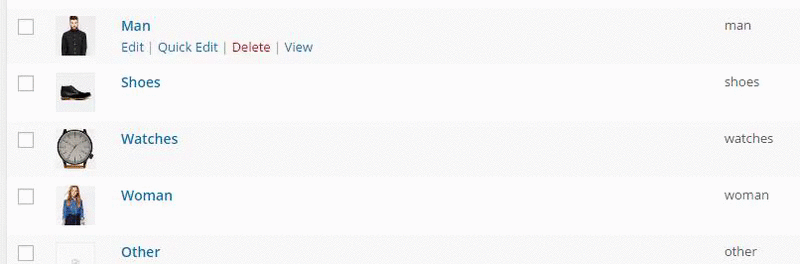
4. Try to add the following CSS snippet to the Custom CSS section in Theme Settings
.mc4wp-form input[type=email] { margin: 0 auto 30px; }Regards
July 28, 2016 at 4:28 pm #2237
LauraCorParticipantHi,
Thank you! It already looks much better.
I’d like to show the filters in the sidebar only. But I’d like to keep the ‘sort by’ and search functions on top of the products.
Regards
July 28, 2016 at 6:27 pm #2238
Artem TemosKeymasterPlease check your sidebar now 🙂 Add your widgets in Appearance -> Widgets -> “Shop page widget area”
July 29, 2016 at 1:03 pm #2262
LauraCorParticipantGreat, thank you! Looks better again 🙂
Now, only the slider for the price filter as in the demo is missing. How do I get this one?
Is it also possible to exclude certain categories from the filter, even though they are not empty? I’d like to distinguish between two different types of product categories by creating two different filter lists of product categories. The selections of those two lists should then be combinable, e.g. looking for ‘formal’ from one category list (dresscode) and at the same time for ‘blazer’ from the other category list (product category). Is that possible? It’d be pretty important actually.
Thanks a lot for your support!
July 30, 2016 at 6:02 am #2269
Artem TemosKeymasterJust add “Basel Price filter” widget to your Shop page widget area.
WooCommerce Layered Navigation filters actually shows terms that exists for the product in the category you are in. For example when you open category “Dresscode” WooCommerce filter widgets should show only terms from the products in this category. Just try to configure it and you will see 🙂
August 1, 2016 at 6:41 am #2298
LauraCorParticipantHi,
Unfortunately, the Basel Price Filter doesn’t appear as a price slider but only as a list of price ranges. I had already added it to the widget area. Removing and adding it again now didn’t help. Do you have an idea how I can fix that?
Regarding the product categories in the filter, I’d like to hide categories so that users can only select from certain categories. The categories I want to hide are not empty, though. Is that possible?
Thank you!
August 1, 2016 at 8:49 am #2302
Artem TemosKeymasterHi,
1. Try to use “WooCommerce Price Filter” widget instead of our theme one.
2. In this case we suggest you to create a new menu in Appearance -> Menus and add all categories you need to it. Then you can use widget “Custom menu” and select created one. So in this way you are able to display categories you need instead of full list.
August 1, 2016 at 1:44 pm #2305
LauraCorParticipantHi,
Great, the price slider works now!
The solution with the menus instead of filters doesn’t work completely because I need to allow the combined selection of two product categories. It doesn’t seem to work that I select one product category from one menu and another product category from another menu at the same time. Or is that possible? If not, there’s also no other way to hide some of the categories in the product category filter?
When I work with the product category filter and I have subcategories, filtering for the parent category just displays the subcategories on the shop page but not directly the respective products. Can you tell me how to change that to a direct display of the products?
Thank you very much!
August 1, 2016 at 2:39 pm #2308
LauraCorParticipantSorry, I fixed the direct display of the products in the meantime (last question).
Regarding the problem with the filter combining two product categories, I was thinking that I could work with product attributes for one type of product category instead of the product categories, since product categories and product attributes can be combined when filtering. However, I’d like to show these attributes the same way as product categories on the front page (product category grid), linking to the specific filters in the shop. If it’s not possible to hide categories from the category filter, is it perhaps possible to create something like a product category grid based on product attributes?
Thank you!
August 1, 2016 at 5:26 pm #2315
Artem TemosKeymasterSorry, but your request about making grid from attributes requires additional code customization and it is our of our support scope. We don’t have quick instruction for this.
-
AuthorPosts
- You must be logged in to create new topics. Login / Register