How to configure Facebook login
In this article, we will provide you a step-by-step instruction how to configure your Facebook APP and enable Facebook login on your website with our WoodMart theme.
- You need to go to https://developers.facebook.com/ and create a new APP for your website and set its name


- Click on +Add product button in your APP’s dashboard and add a “Facebook login” APP for your website


- In your APP dashboard go to Facebook Login -> Settings and fill Valid OAuth redirect URIs option with your account page URL and also disable Use Strict Mode for Redirect URIs option.

- Open your APP’s Dashboard in the menu and copy your App ID and Secret fields.
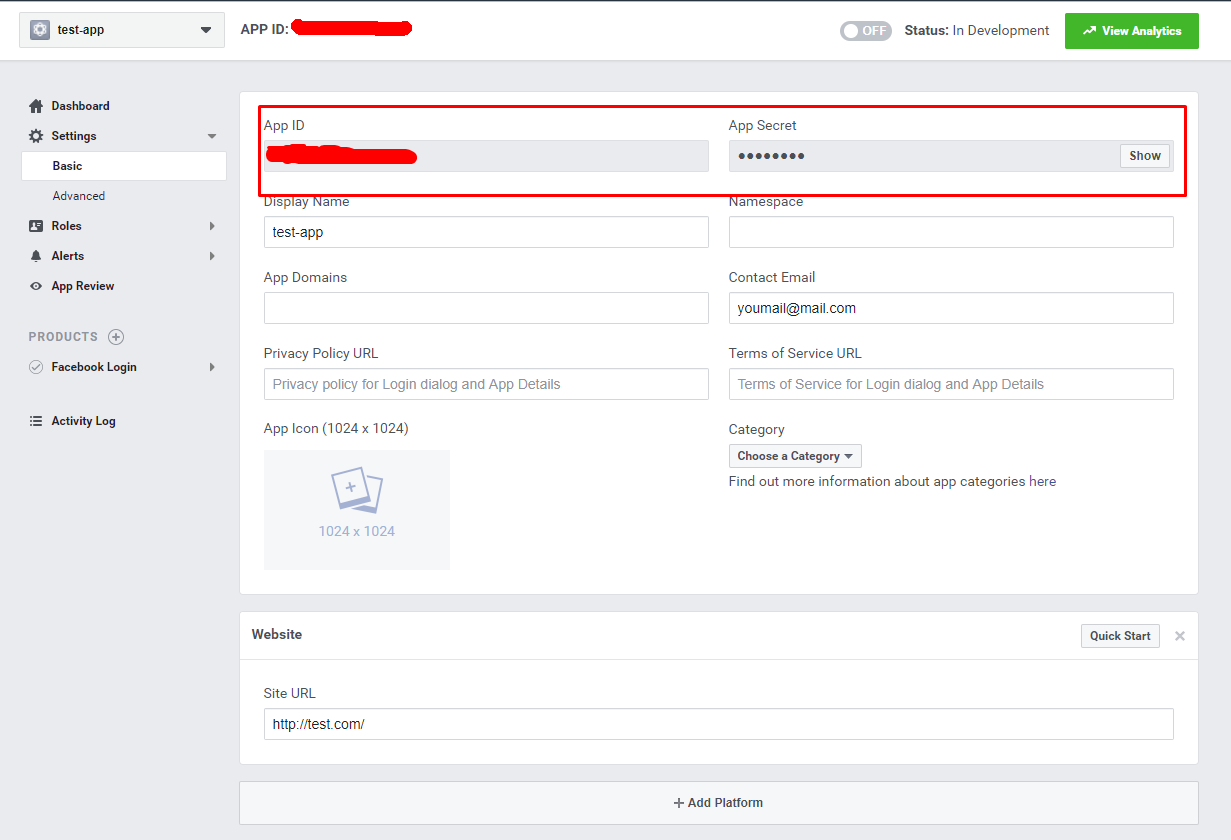
- Paste these values in your WordPress Dashboard -> Theme Settings -> Login/Register as shown on the screenshot

Now, you should be able to see the Facebook login button on your account page and be able to login.
NOTE: that you will need to make your Application live to allow other visitors to use this function. You can find this option in your App’s settings -> App Review -> Make My website public?.
 Last updated: December 27, 2021
Last updated: December 27, 2021