How to make WoodMart multilingual with WPML
WPML is the most popular multilingual plugin for WordPress and is fully compatible with WoodMart. Using WPML, you can translate your entire WoodMart website, including header, layouts, widgets, and even texts in your theme.
Getting Started
To translate your WoodMart website with WPML, you first need to buy a WPML plan. For most websites, the Multilingual CMS plan should be enough; it includes all features and addons, access to support, and only costs €99 per year.
Enabling WoodMart Content for Translation
In order to translate your WoodMart content, you first need to tell WPML which elements should be translatable, and which shouldn’t. This step lets you organize your translation process, clearly defining which parts of your site you want to translate, and which to leave untranslated.
To set your translation preferences, go to WPML → Settings and scroll down to the respective section for each type of content:
- Post Types Translation – HTML Blocks, Projects, Layouts, Slides, Portfolio, Sidebars, WooCommerce Products, etc.
- Taxonomies Translation – categories, tags, product taxonomies, etc.
- Custom Fields Translation – custom fields from plugins.
Once you locate the content you want to translate, set it to Translatable and save. You can now proceed to translate it with WPML.
Translating WoodMart Content with WPML
To translate any WoodMart content with WPML, start by going to WPML → Translation Dashboard. Then, scroll down to the type of content you want to translate and select as many items as you want.

Next, scroll down to choose your translation method. To get the best translations, we recommend translating automatically using WPML’s most accurate AI translator – Private Translation Cloud (PTC).
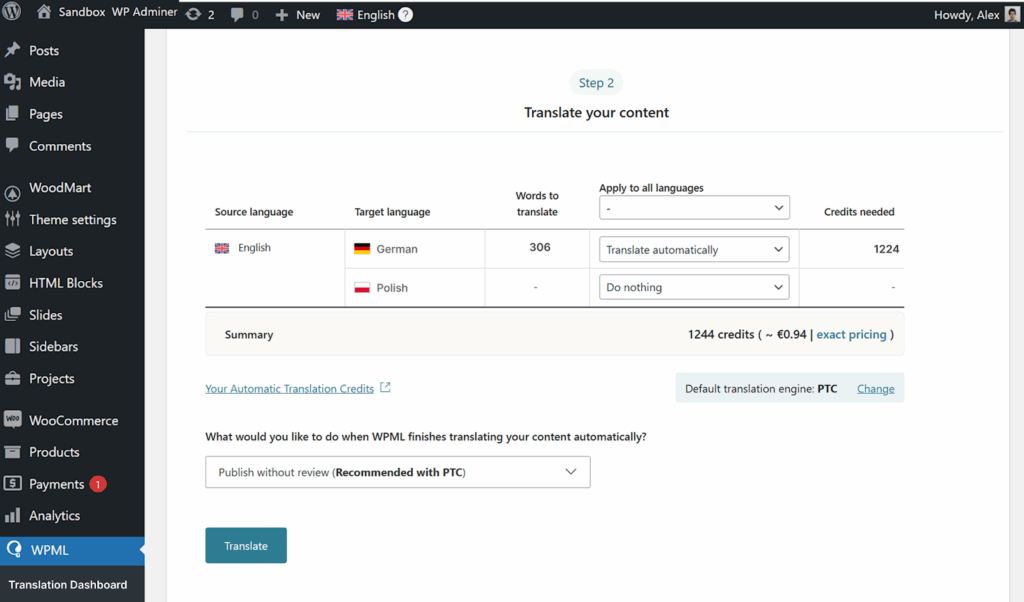
Finally, go to WPML → Translations to review your automatic translations, or manually enter your own.

When done, your translations will appear on your website when switching languages.

Translating Strings
If some texts on your site don’t translate, like those in your header, footer, or widgets, they are likely ‘strings’.
To translate strings, go to WPML → Translation Management and scroll down to the Other texts (Strings) section. Search for the texts that appear untranslated on your site, select them, and follow the steps previously covered to translate them.

If you can’t find some strings, go to your website, visit the page with your untranslated texts, and switch to your secondary language. As you view the page, WPML will automatically detect your untranslated texts and populate them in the Other texts (Strings) section. Return to this section to translate your texts.
Translating Header Builder
The header builder has been translated in WPML → String translation. As soon as the header has been created, it appears in the drop-down of the String translation. The header string consists of its ID (instruction on how to detect the header ID has been provided above) and a number of strings to be translated:

The header ID is shown in the URL of the appropriate header.

When the header has been chosen in the Strings Translation, all the text and content elements, related to this header would be provided.

In order to set the default header, we should also find the “default_header” and set the translation:

All menu types are translated by default and synchronized.
Translating Widgets
Widgets are configured in the Appearance → Widgets. All the information on types and areas of widget application is provided here: WoodMart Widgets and Sidebars
As soon as you add a widget, you will see the language option. You need to add as many widgets as many translations you have and set the appropriate language in each widget.

Translating Theme Strings
The WoodMart Theme Settings contain the replaceable text in the different tabs of the options, for example, Registration text in the Login/Register tab or Empty wishlist text in the Shop → Wishlist tab. All these texts are also provided in WPML → Strings Translations → Choose admin_texts_xts_woodmart_options in the “Select strings within domain” drop-down:

Can’t Find Some Strings?
If you still can’t find some of your strings, go to WPML → String Translation and check if they appear over there. WPML may sometimes miss a few texts and fail to display them in the Other texts (Strings) section.
If your strings still don’t appear in the String Translation table, follow WPML’s finding missing strings guide for solutions.
 Last updated: October 21, 2025
Last updated: October 21, 2025